Region X Kayak Tour Photos on a iPhone?
Would it surprise you that most of our website images are taken on a phone? Well its true, most images around Batemans Bay on the South Coast of NSW that feature on www.regionx.com.au are taken by our talented guide team on iphones in their PFD pockets!!
Not all phone photos are great, so Tourism Tiger have created a small snapshot for you to help you create and take great quality images while on holiday in Batemans Bay or joining a tour on Ningaloo Reef, or Hinchinbrook island with us!
All tour locations that we offer in Batemans Bay now sell waterproof phone bags for your phone so you can keep it handy all the time!
It also helps that the guide team has a fair training background in videography, Tourism Tiger (leaders in all web stuff for tourism) have put together a few tips and tools for you.
THE BASICS
In this section I’m going to give you the basics of shooting photos with an iPhone. If you already feel comfortable shooting with your iPhone and you have basic skills such as the ability to control focus and exposure, you might want to skip this section. If not, welcome aboard!
Focus:
Your camera will automatically focus on something in the shot; a yellow square will appear around the object that is being focused. If you want to change what your camera is focusing on, simply tap the screen. Another yellow box will appear, and that means that your desired object is being focused on. Let’s say you are a tour operator who runs tours with your van, and you want to take a photo of the van with beautiful scenery in the background. All you have to do is tap the object you want focused, and the yellow square will appear. From there, you can take the photo if it looks the way you want.
If not, you should adjust the exposure…
Exposure:
When you tap to focus, the camera will automatically adjust the exposure, but if it’s not how you want it, you can also manually adjust it. When you tap an object on the screen, on the side of the square, a little sun icon will appear on the right. Just slide the sun up and down to adjust the exposure how you want it. See below, the sun is on the bottom half of the yellow line, and the photo has a low exposure.
Horizontal:
For most purposes, you should hold your camera horizontally. The photos will look better, especially since in the world of iPhones, vertical photos tip off people immediately that the photo was taken with an iPhone.
One very helpful feature of holding your phone horizontally while taking the photo is that you can use the volume button as the clicker. This will allow you to hold the camera steady, and in turn your photos will look less blurry, especially in poor lighting.
Okay, now that you have the basics down we can move on.
Let’s talk about how to actually take high quality photos with an iPhone for your tour site or social pages.
Magic Hour (we like to call it Golden Hour)
If you want to take particularly stunning photos of your tours and location, consider shooting right before sunset or right after sunrise. Since your tours are probably conducted during the day time, you don’t want to wait to shoot when it’s too dark, but with this strategy in mind you can certainly take a beautiful photo with golden light without it being too dark.
You’ll want to hold your camera very steady if you want to capture great photos during the Magic or Golden Hour, since the light isn’t very bright. This is also a great time to manually play around with your exposure, since in this lighting if you focus on one area, the automatic exposure will make most of the shot dark.

HDR
The magic hour photo above was also made possible with the HDR feature. HDR means High Dynamic Range, which means that in HDR mode the camera can see a higher range from the darkest dark colors and the lightest light colors. To turn this feature on, just click HDR at the top of your screen in the camera app. It will look like this: 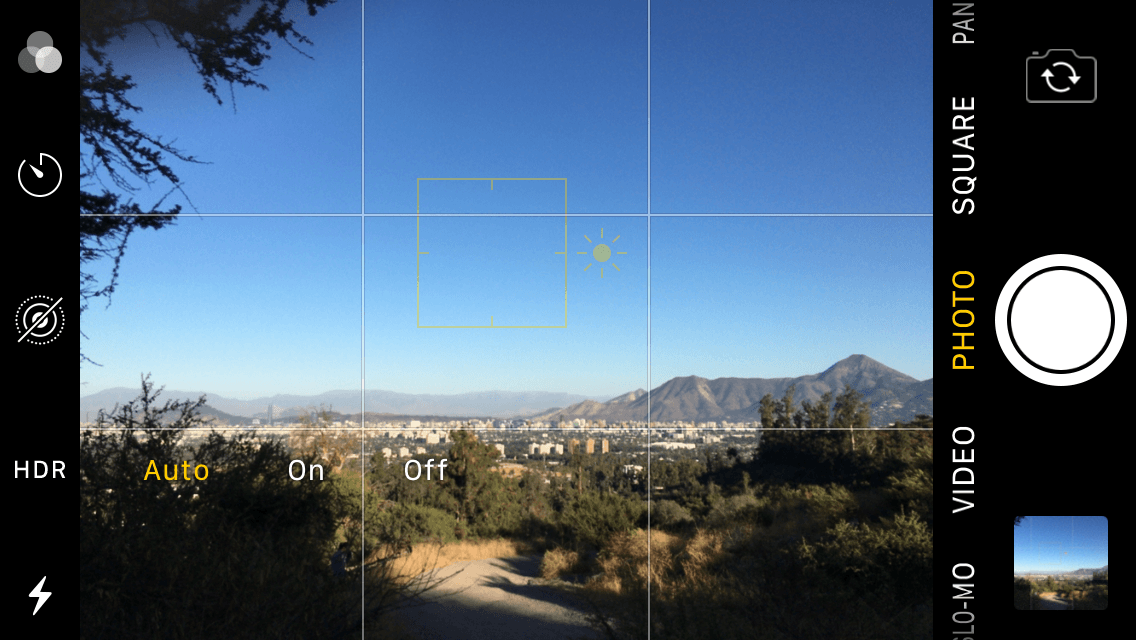
From there, just tap “on,” and it will turn yellow.
Let’s say you’re taking a photo of your tour group hiking up a hill, and in the shot they’ll be backlit by the sun and bright blue sky. If you are not in HDR mode, the sky will either be overexposed, but the people visible, or the sky looking normal, and the photo will only show a silhouette of the people. But in HDR mode, it will take two shots, of both types of exposures, and combine them into one great photo, where both the people and sky are visible. Unfortunately, it doesn’t always work perfectly, but it will certainly improve your chances of taking a great photo! You can also set your phone to save both the HDR photo and regular photo, so you really have nothing to lose from leaving HDR mode on all the time.
I didn’t take this photo myself, but I think it is a great example of what HDR can do:
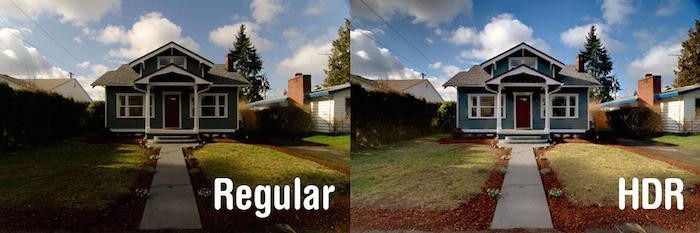
Portrait Mode
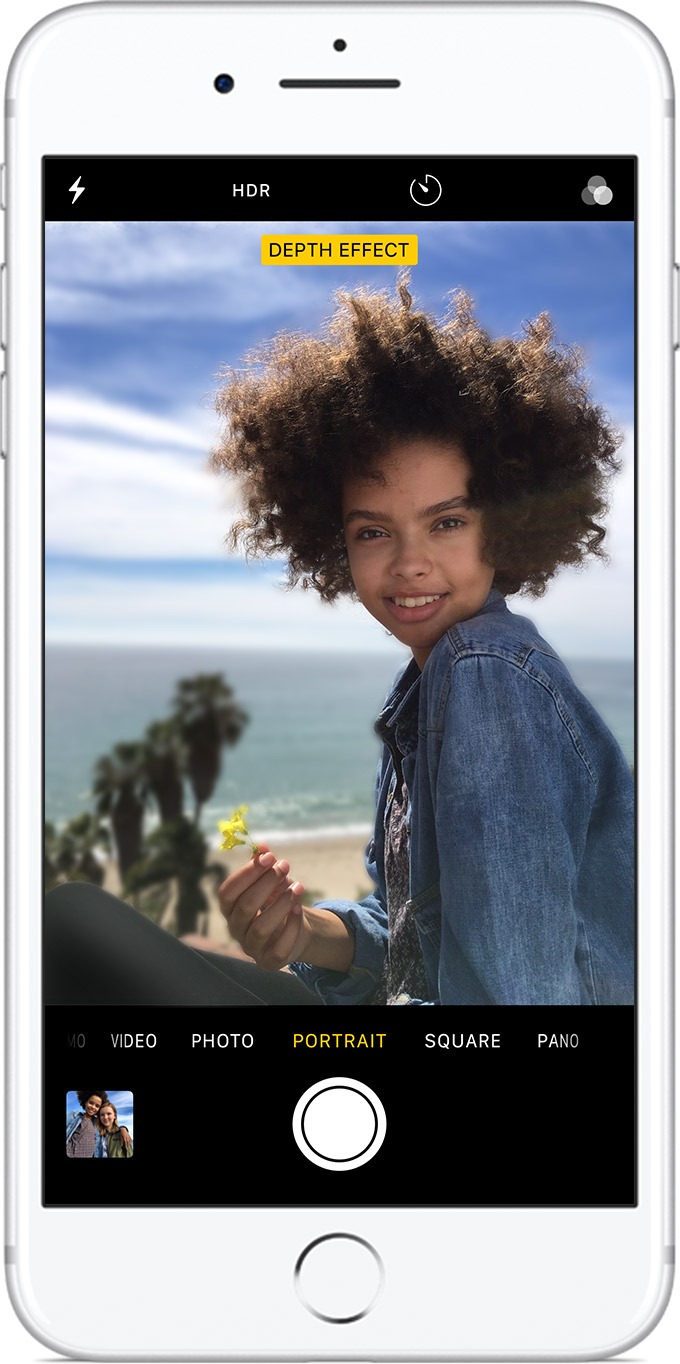
If your iPhone has portrait mode, you should definitely be using it when taking photos of your guests or your guides. Only iPhone 7 Plus, 8 Plus, and X have this feature, but if you are looking to take photos of your guides for your About Us page, you should see if anyone you know has one of these iPhones for you to borrow, because the portrait mode photos will look very professional. Portrait Mode gives you instructions while you’re gearing up to take the photo, it will tell you if the area is too dark, or too close or far.The best part of portrait mode is that it will add a depth effect to your photo, you can see an example of this in the photo here. And if you later decide that you don’t want that photo to have the depth effect, you can remove it by clicking edit, then tapping “portrait” at the top of your screen. This will remove the effect, and if you want to add it back, all you have to to do is re-tap Portrait.
QUICK TIPS
Don’t Zoom
Zooming with an iPhone is a quick way to take a really terrible photo! Instead of zooming, just get closer to your subject if you can.
Burst
If you’re trying to get a great action shot for your website, let’s say of one of your guests surfing or mountain biking, try shooting in Burst Mode. Burst Mode will allow you to capture every movement and moment by taking a high number of photos extremely fast, and then you can choose the best action shot later.
To shoot a burst, just hold down the capture button for as long as you please, and your phone will rapidly take photos. You can then choose which ones to keep, out of the perhaps dozens of photos you just took, by going to your photos, clicking the one you did the burst for, then tapping “select” at the bottom of the screen. Here you can look through the photos in the burst, and tap the ones you like (a blue check mark will appear on the bottom right of the photo). Once you click “done,” it will ask you if you want to keep all the photos or just the three you selected. If you click “Keep Everything,” the entire burst will be saved, but the ones you selected will show up in your photo library as regular photos, not as part of a burst.
If you’re not able to hire a professional photographer or rent a high quality camera, I hope this guide helps you improve the content of your tour and activity website. And remember, you can always edit the photos using Photoshop or even apple’s Photos app to further improve the quality.
Happy Snapping!